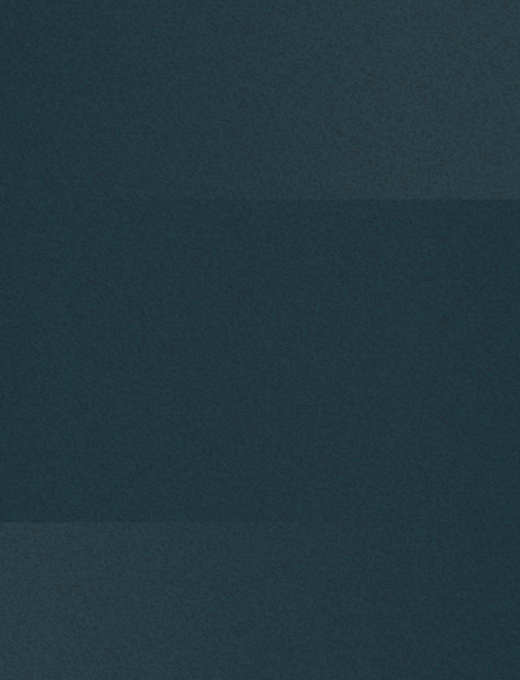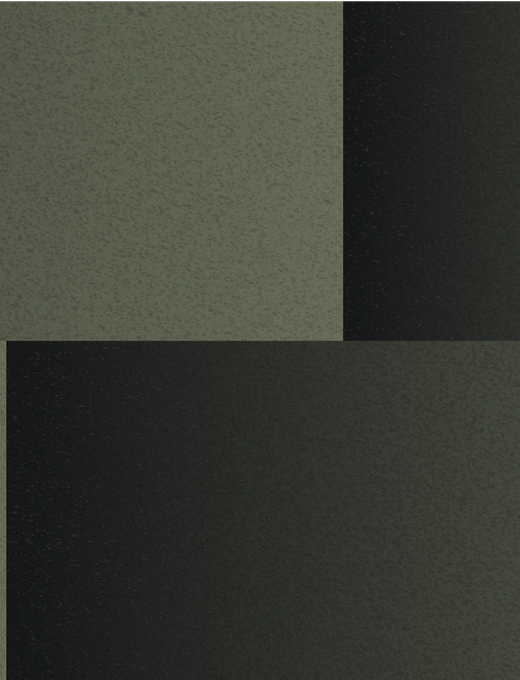Maximize AI performance with better data
FiftyOne is the most powerful Visual AI and computer vision data platform.
FiftyOne Platform
Unlock the value of your data
In a world where data fuels AI innovation, FiftyOne puts data at the center of your workflow—helping you exploit its full potential to gain a competitive edge.
Visualize your data like never before
Identify your best performing samples, weed out low-quality data, and organize dataset views intuitively — so you can focus on building better models, faster.
- Unify multimodal data (3D, video, images, metadata)
- Slice, search, and filter massive datasets
- Analyze data patterns with embeddings
- Improve data quality with automatic filters
- Query data lake and retrieve relevant samples
Benefits & ROI
Leading enterprises build using FiftyOne
0%
increase in model accuracy
0+
months of development time saved
0%
boost in team productivity






















COMPLIANCE & GOVERNANCE
Enterprise-grade security, scale, and extensibility
FiftyOne is built to meet the demands of the most sophisticated ML stacks.
Deploy anywhere
Fully customizable and extensible
Support for billions of samples
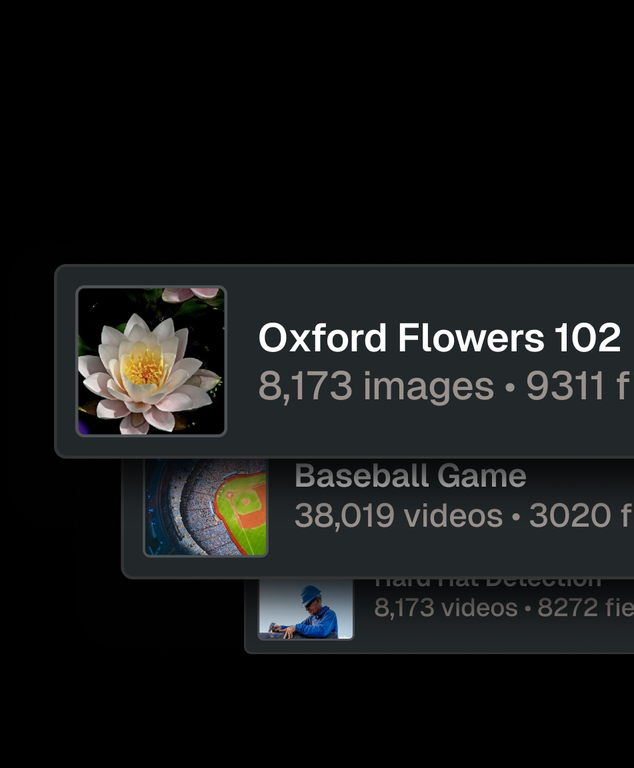
Dataset versioning
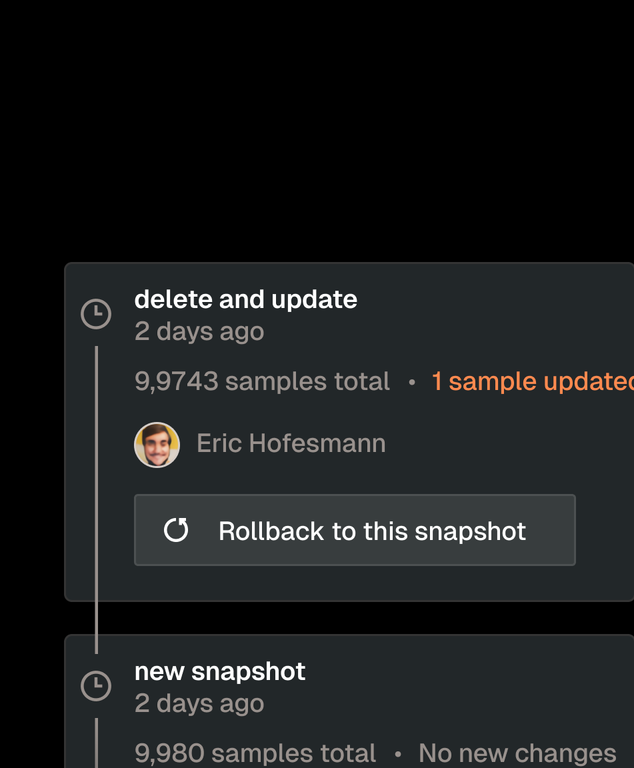
Role-based access controls
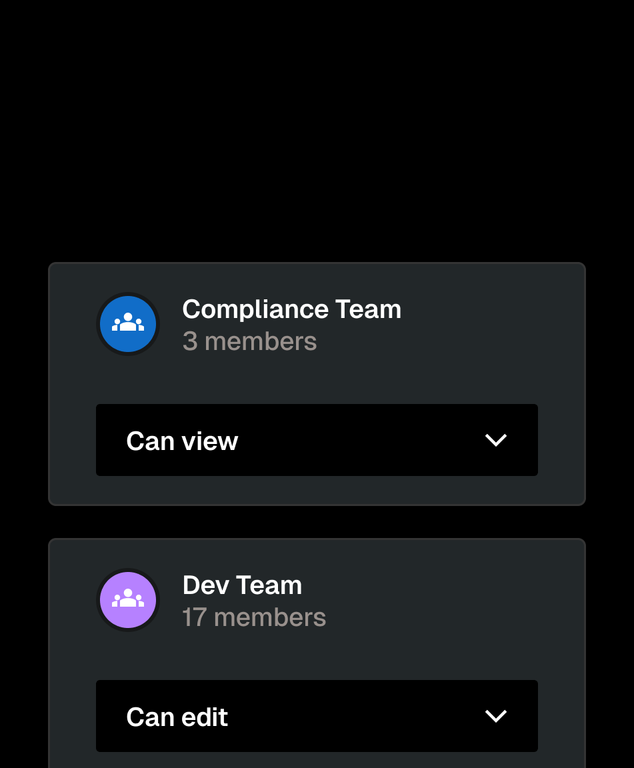
ISO 27001 certification

Get started today
Leading enterprises build using FiftyOne
30% increase in model accuracy
5+ months of development time saved
30% boost in team productivity
INTEGRATIONS
Your stack, your choice —
no vendor lock-in
FiftyOne seamlessly integrates with your existing tech stack, giving you the freedom to evolve your toolchain as needs change.
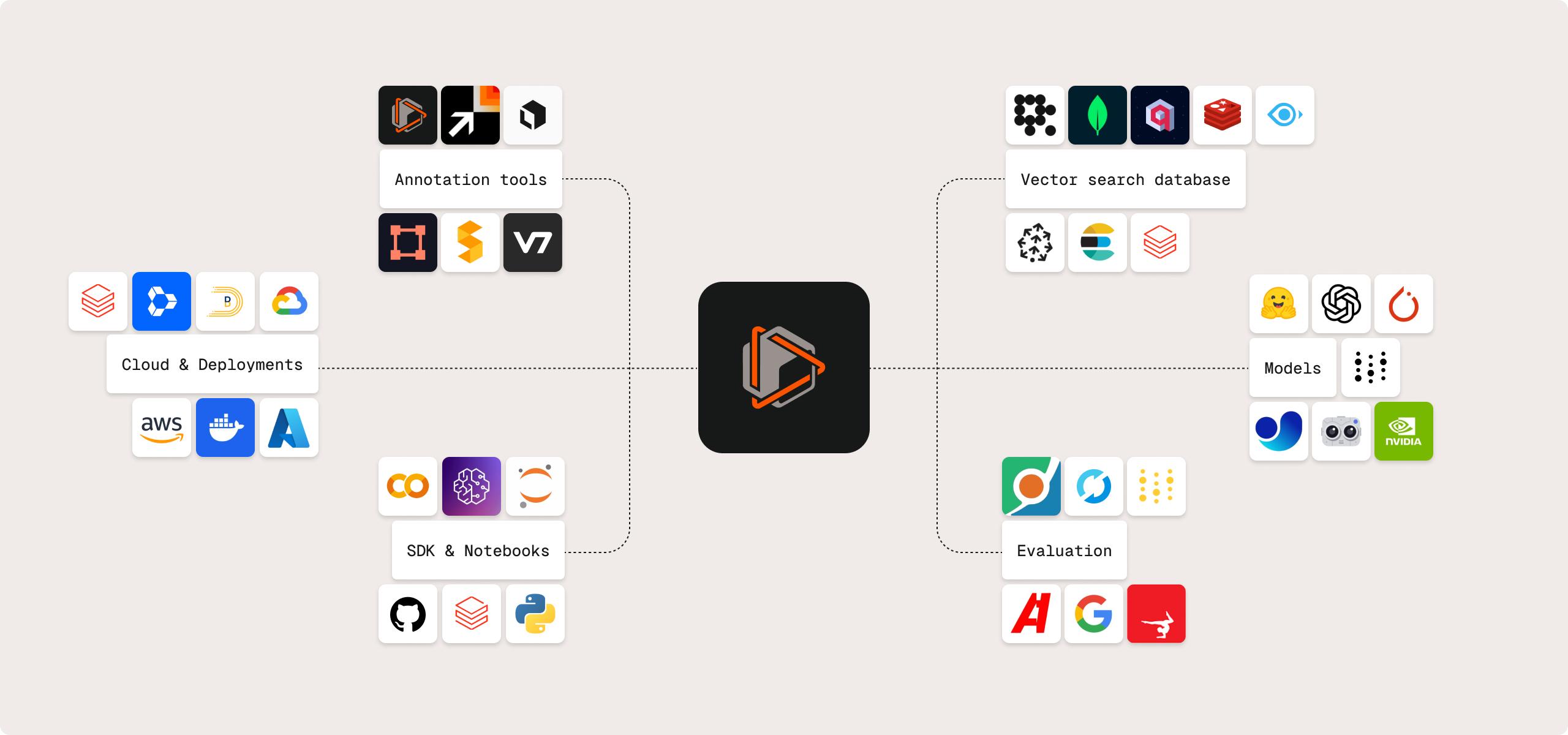
Developer resources
Loved by ML engineers
More than 3 million installs
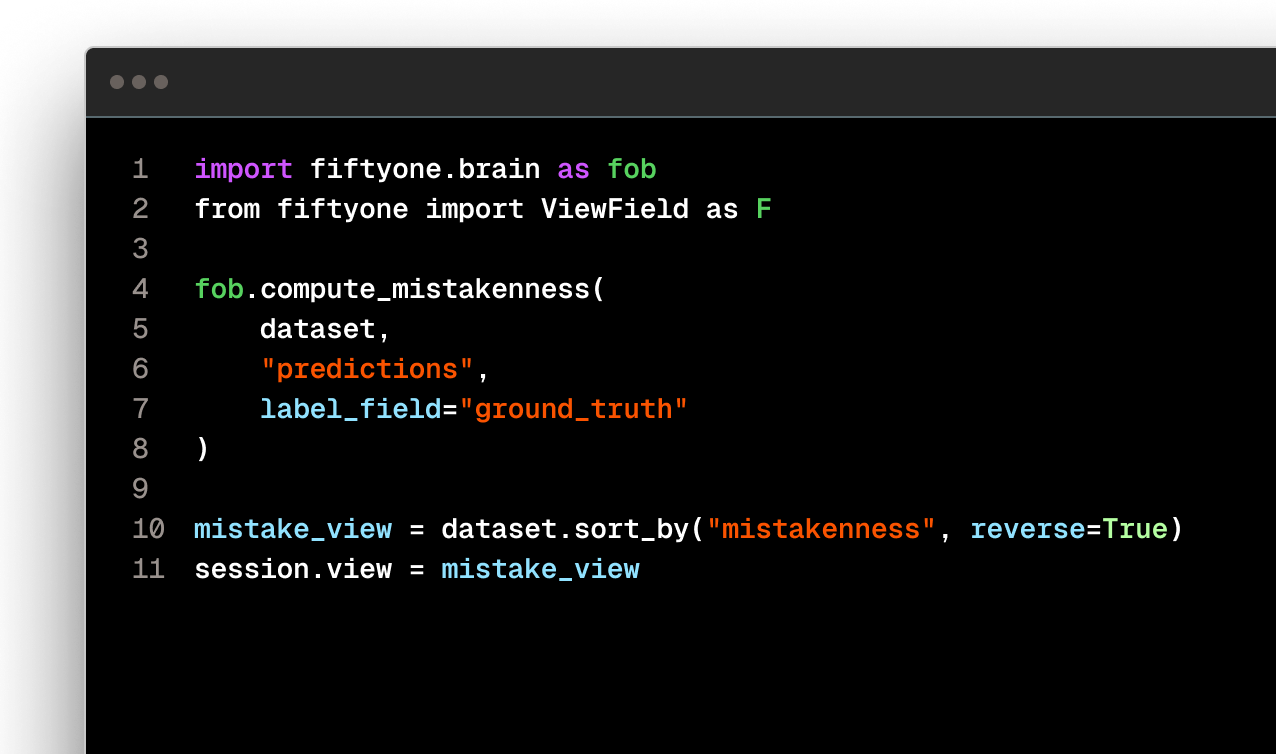
Built on open source standards

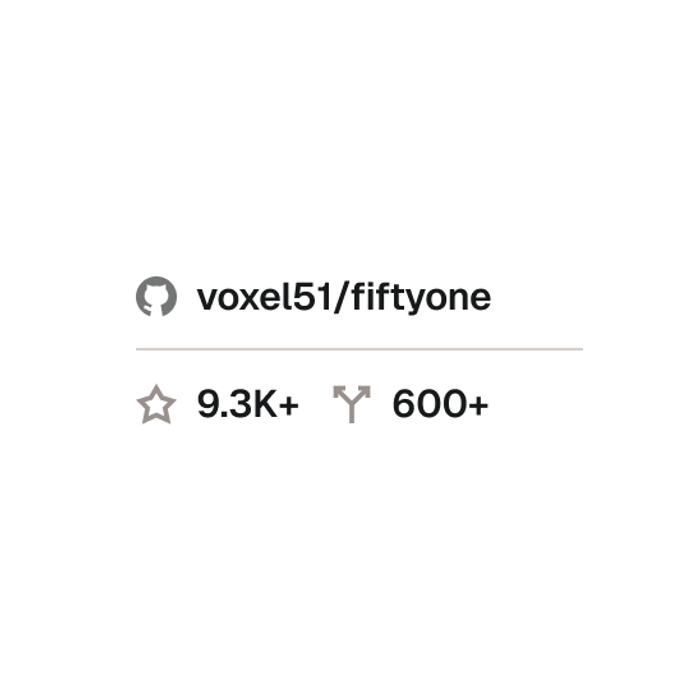
22K+ computer vision community members

Enough data wrangling.
Request a demo.
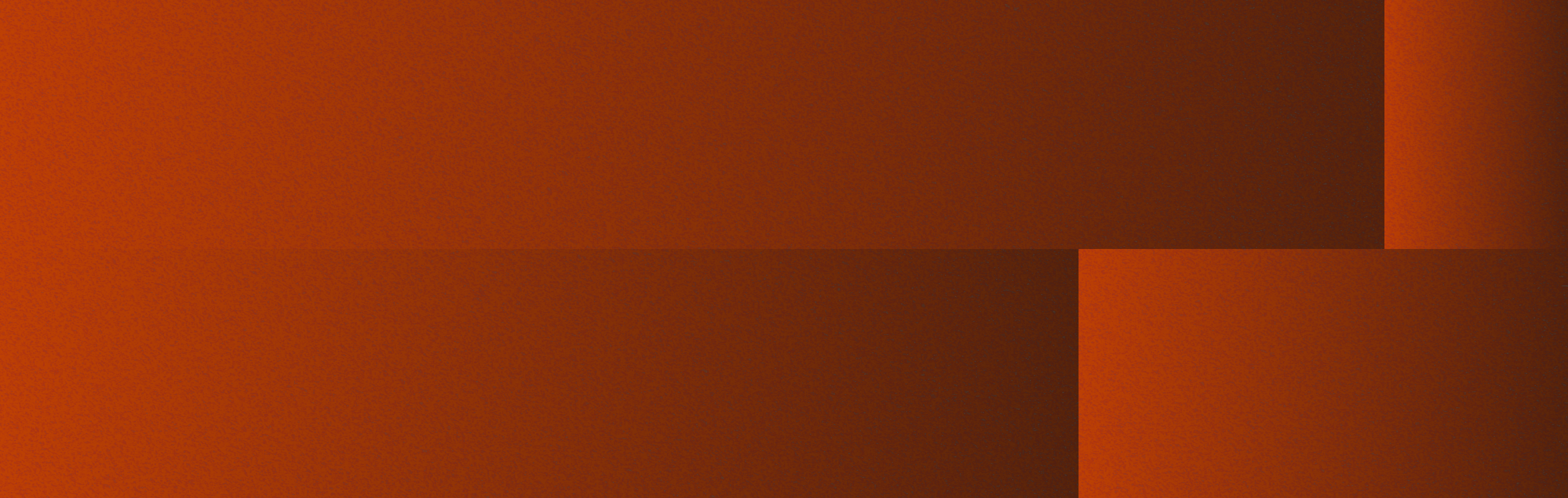
© 2025 Voxel51 All Rights Reserved